In this new series of blogs, we will talk more about Balsam Medico and give you an insider scoop of everything Medico. In this blog, we will talk more about Claim forms.
With the insurance process, many claims are to be filled. Usually, the staff member will print the insurance claim paper, costing the clinic money with the paper and the printing, and start manually writing the data from the patient’s records and the doctor’s records.
Insurance claims are documents that formally request a payment submitted by the dental provider or clinic on behalf of the patient to the insurance provider. It includes the patient’s information and the procedures to be done by the dentist or team during the visit. Dubai insurance claims run through a portal called eClaimLink, which we’ve mentioned in previous blogs.
How are claims submitted in our EMR system – Balsam Medico -?
During the patient visit, the doctor selects the treatment to be performed on the patient. If the patient has insurance and the treatment performed on them is covered by their insurance plan, a claim is automatically drafted.
Open the finance tab, click on insurance claims and select the newest claim. Once the treatments are added to the claim, you can now generate the claim to start the process.
On the left side of the claim, there’s a button that takes you to the eClaimLink Configuration to start the process. Click on the “eClaimLink Config” button. In here, you get to do the entire insurance processing. Everything you would normally do in the eClaimLink portal can be done through our eClaimLink Config in Medico.
Usually, when the claim is uploaded through the portal, many clinics would print the claim form to have the patient sign it. But with Medico, the patient had already signed the consent form and their signature is already saved to their profile. When the claim is generated, the patient’s signature is now on the claim form and is added automatically by the system.
Now continuing with the process, when you are waiting for the approval from the insurance provider, select the “Set pending approval” button to show the status to the doctor on their current visit view. The same is true for the “Set approved” button, these show up on the doctor’s view reducing some unnecessary communication between the doctors and the insurance staff.
Next start submitting the claim through the eClaimLink Config as well and we even added the feature of generating an invoice for the insurance provider. To add an insurance claim payment, the payment section is on the right side of the claim. Click on the “Add Payment / Refund” button, and add the payment method and the amount the insurance provider is paying.
If you download the claim form, you will find all the data is being entered from the patient profile and treatment plan. At the bottom of the claim, the signatures can be found. If the form requires the doctor’s signature and stamp, Medico identifies that and adds the doctor’s signature and stamp saved in the clinic’s database. The patient’s signature is pulled from the profile and added to the form. The form can be downloaded for the clinic’s liking, either to send to an insurance company or for extra safekeeping on their computers. The forms are automatically saved into Balsam Medico and can be viewed at any moment.
This way, we reduced a number of costs and risks such as:
– Reducing human error especially when dealing with dental terminology and codes.
– Reducing the cost of unnecessary papers printed
– Reducing the need for a storage space to keep all the printed claim form records
and many more…
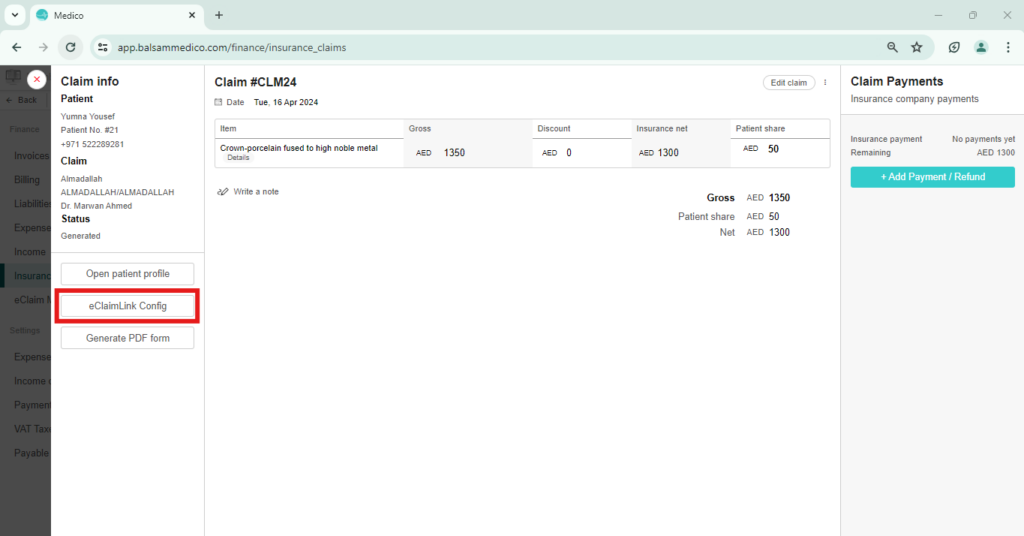
The insurance claims page shows a list of all the claims with extra features, such as the “Add bulk payments” button and the “Generate Sheets” button. The bulk payment can be useful when the insurance providers send the payment for several of their patients.
The eClaim Management page on the left side of the Finance tab is a central hub for controlling all claims in one view. From this page, you can view your submissions and prior authorizations. And if a couple of claims are ready to be sent and submitted to eClaimLink, why not select them all and send them simultaneously with one click. The insurance plan filter on the top is to give you better viewing of a specific plan to manage it in the best way possible.
Don’t think this is all of the claim management from Medico. We’ve got much more to discuss in future blogs, so stay tuned for that. If you can’t wait to learn more, reach out to us for a free demo online or at your clinic.
Connect with Us
Ready to embark on this exciting journey? Contact us today: 📍 Dubai, United Arab Emirates – Tel: +971 56 123 6043 📍 Khartoum, Sudan – Tel: +249 91 273 1048
Explore Balsam Medico and discover a world of efficient clinic management at www.balsammedico.com. Together, let’s reduce fines, elevate efficiency, and embrace a new era of dental healthcare.
Join the Balsam Medico newsletter for exclusive content and the latest news. Be the first to view valuable information and updates!




